Reference
For more details on these options, refer to "Selecting the Output for Inquiries and Reports".
This inquiry displays a debtor's sales budget versus actual sales.
Refer to "Displaying the Debtor Inquiry Screen" (MDS and MRF) or "Displaying the Debtor Inquiry Screen" (POS).
Micronet displays the Select Output Device screen.
|
|
|
Reference For more details on these options, refer to "Selecting the Output for Inquiries and Reports". |
Micronet prints or displays the Debtor Budget Inquiry.
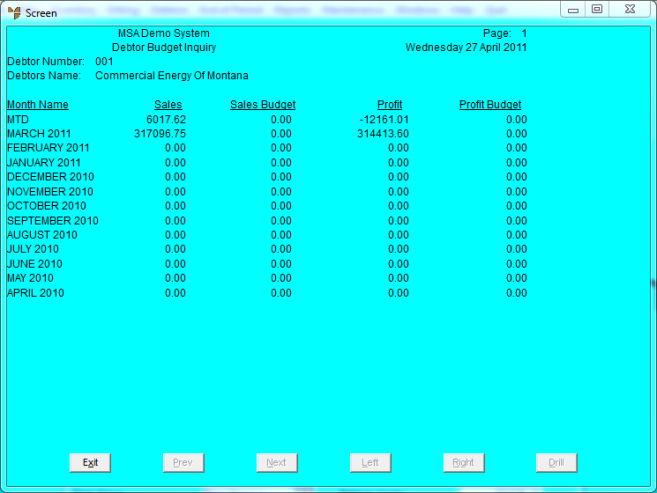
Micronet redisplays the Debtor Inquiry screen where you can perform another inquiry if required.